Sprinting across the vast landscapes of Minecraft is a daily activity for most players. Whether you’re escaping a creeper, chasing a chicken, or just trying to get home before dark, speed is essential. But constantly double-tapping the forward key can be tiring and sometimes unreliable, especially in the heat of a PvP battle. Many players look for a better way to manage their movement. That’s where auto sprint comes in. It’s a popular feature in the Java Edition that many Bedrock players wish they had.
This guide will show you how to get auto sprint Minecraft Bedrock files. We’ll explore what auto sprint is, why it’s so useful, and provide step-by-step instructions for getting it to work on your Windows PC. We’ll also cover different methods, potential issues, and answer common questions to make your Minecraft experience smoother and more enjoyable. Let’s dive in and learn how to make sprinting effortless.
Table of Contents
Key Takeaways
- Auto sprint allows your character to sprint automatically without needing to double-tap the forward button.
- This feature is not officially built into Minecraft Bedrock Edition for all control schemes, requiring third-party solutions.
- The primary method for Windows 10/11 players involves using external scripts like AutoHotkey to enable toggle sprint.
- Using mods or external files can carry risks, so it’s crucial to download them from reputable sources.
- These methods are generally for PC players; console and mobile players have limited to no options for true auto sprint.
What is Auto Sprint in Minecraft?
Auto sprint is a quality-of-life feature that changes how you sprint in the game. Normally, in Minecraft Bedrock, you have to double-tap the ‘W’ key (or your forward button) and hold it down to start and maintain a sprint. This can be awkward and inconvenient, especially during long periods of travel or intense combat situations where precise movement is key. For mobile players, it’s even more of a hassle, as a single hit can stop their sprint, forcing them to double-tap again.
Auto sprint, often implemented as “toggle sprint,” simplifies this process. With toggle sprint enabled, you press a single, dedicated key once to start sprinting. Your character will continue to sprint as long as you are moving forward, without you needing to hold down any extra buttons or perform a double-tap. Pressing the same key again toggles sprinting off, returning you to normal walking speed. This functionality is standard in many other games and is a highly requested feature for Minecraft Bedrock. Since it’s not a native option for keyboard users, players have found clever ways to get auto sprint Minecraft Bedrock files working.
The Major Benefits of Using Auto Sprint
Implementing auto sprint can significantly improve your gameplay experience. It might seem like a small change, but the advantages add up over time, making it a valuable modification for many players. One of the biggest benefits is reduced finger strain. Constantly double-tapping and holding keys can be uncomfortable during long gaming sessions. Auto sprint eliminates this, making movement feel more natural and less physically demanding.
Another huge plus is improved performance in Player vs. Player (PvP) combat. In PvP, every second and every action counts. Fumbling a double-tap can mean the difference between winning and losing a fight. With a toggle sprint key, you can reliably start and stop sprinting instantly, allowing you to focus more on combat strategy, aiming, and positioning. It also helps with escaping, as you can guarantee a sprint start even when under pressure. This is a primary reason why players search for how to get auto sprint Minecraft Bedrock files. Finally, it makes exploration less of a chore. You can cover large distances with ease, making the game feel more fluid and less tedious.
How to Get Auto Sprint Minecraft Bedrock Files: A PC Guide
Since Minecraft Bedrock Edition on Windows does not have a built-in toggle sprint option for keyboard and mouse players, the community has developed workarounds. The most common and reliable method involves using a third-party scripting program called AutoHotkey. This program allows you to create custom scripts that can automate keystrokes. In this case, it emulates the double-tap action for you, assigning it to a single keypress.
This method does not modify the core game files of Minecraft itself. Instead, it runs as a separate application in the background. This is generally considered safer than injecting code directly into the game, as it’s less likely to cause crashes or be flagged by servers. However, it’s important to understand that you are running an external program alongside the game. Always download scripts and executable files from trusted sources, like reputable GitHub pages, to avoid potential security risks. Following this process is the most effective way how to get auto sprint Minecraft Bedrock files.
Step 1: Finding and Downloading the Right Files
Your first step is to locate a reliable auto sprint script. GitHub, a platform for developers to share code, is the best place to look. Several developers have created AutoHotkey scripts specifically for Minecraft Bedrock. One popular and easy-to-use option is a script often called “BedrockSprint.”
To find it, search for “Minecraft Bedrock toggle sprint AutoHotkey” or a similar phrase on Google. This will usually lead you to a GitHub repository. Once there, look for the “Releases” section. This is where the developer packages the script into an easy-to-use format, often as a .zip file containing an .exe (executable) file. Using the pre-compiled .exe file is the simplest approach because it means you don’t need to install AutoHotkey yourself. Download the latest release to ensure it has the most recent updates and bug fixes. Make sure you are downloading from a project that has some community backing, indicated by stars and recent activity.
Step 2: Preparing and Configuring the Auto Sprint Files
After downloading the .zip file, you need to extract its contents. It’s very important to create a dedicated folder for these files on your computer. Do not run the executable directly from your ‘Downloads’ folder or the desktop. Create a new folder named something like “Minecraft Auto Sprint” and extract all the files from the zip archive into it.
Inside this folder, you will typically find the main .exe file (e.g., BedrockSprint.exe) and a configuration file, often a simple text file named config.txt or settings.ini. This configuration file is where you can customize the script to your liking. Open this text file to view the settings. Here, you can define which keys you want to use for toggling sprint, toggling crouch (if supported), and suspending the script. You can also set the in-game sprint key that the script needs to press. For example, you might set your in-game sprint key to ‘L’ and then tell the script to use ‘Control’ as your toggle sprint key.
Important Configuration Settings
When you open the configuration file, you’ll see several options. Here’s a breakdown of what they usually mean and how to set them up.
- Enable Toggle Sprint: A “true” or “false” value to turn the feature on or off.
- Minecraft Sprint Key: The key that is set to “Sprint” inside Minecraft’s keyboard settings. The script needs to know this to work correctly.
- Toggle Sprint Key: The key you want to press to turn auto sprint on and off. Choose a key that is comfortable for you, like
Control,Shift, or a mouse button. - Suspend Key: This is a crucial setting. The script can interfere with your typing in other applications. The suspend key allows you to quickly turn the entire script on and off. A function key like
F8is a good choice.
Make sure to save the configuration file after making your changes. Taking a few minutes to configure these settings properly will ensure the script works exactly how you want it to.
Step 3: Running the Script and Testing in-Game
With your files extracted and configured, you are now ready to run the script. Simply double-click the .exe file. You may not see a window pop up, but the script will be running in the background. You can usually see its icon in your system tray (the area by the clock in the bottom-right of your screen).
Next, launch Minecraft Bedrock Edition. It’s important to note that many of these scripts only work when the game is in windowed or windowed fullscreen mode. They often have trouble detecting the game if it is in exclusive fullscreen mode. Once you are in a world, press the toggle sprint key you defined in the configuration file. If everything is set up correctly, your character should start sprinting automatically whenever you press the forward key. Press the toggle key again to turn it off. Test the suspend key as well to make sure you can disable it when you need to type in chat or another application.
Troubleshooting Common Auto Sprint Issues
Sometimes, things don’t work perfectly on the first try. If you’re having trouble with the auto sprint script, there are a few common issues you can check. The most frequent problem is a mismatch in keybinds. Double-check that the sprint key you set in the script’s configuration file exactly matches the sprint key set within Minecraft’s own controls menu. If the script is trying to press ‘L’ but your game is set to use ‘Ctrl’ for sprint, it won’t work.
Another common issue is the game’s display mode. As mentioned earlier, most AutoHotkey scripts require Minecraft to be in a windowed mode. If you are running in exclusive fullscreen, try switching to windowed or borderless windowed mode in the game’s video settings. Also, be aware of software conflicts. Other background applications that use keyboard hooks, like certain overlays or macro software, could interfere with the script. Try closing other programs to see if that resolves the issue. If the script seems to stop working, you might have accidentally pressed the suspend key. Try pressing it again to re-activate the script.
Script Not Working At All?
If the script isn’t doing anything, first ensure it’s actually running. Look for its icon in your system tray. If it’s not there, try running the .exe file again, perhaps as an administrator (right-click and select “Run as administrator”). This can sometimes help with permission issues.
Also, check the script’s source page on GitHub for any known issues or updates. The developer may have posted about conflicts with a recent Minecraft update or provided a newer version of the script. Some scripts are version-specific and may break when Minecraft receives a major update. In this case, you may need to wait for the script’s developer to release a patch. This is a potential downside when you get auto sprint Minecraft Bedrock files from third-party sources.
Auto Sprint Interfering with Typing
One of the most annoying side effects of these scripts is that they can mess with your typing outside of Minecraft. Because the script is remapping keys, it can cause strange behavior when you’re typing in a web browser, Discord, or even Minecraft’s chat. For example, pressing your toggle sprint key might type the sprint key (like ‘L’) instead.
This is precisely why the suspend key is so important. Get into the habit of pressing your suspend key whenever you need to type or switch to another application. Press it again when you return to the game. Some scripts have an indicator on the screen that shows whether the script is active or suspended, which can be very helpful. Properly using the suspend function makes the script much more user-friendly and prevents a lot of frustration.
Are Auto Sprint Files Safe to Use?
This is a very important question. When you download and run executable files from the internet, you are always taking a risk. However, the risk can be managed by being smart about where you get your files. Using scripts from open-source platforms like GitHub is generally safer because the code is publicly visible. You can see what the script does, and other community members often vet the code. Look for projects with a good number of stars, active development, and positive comments.
The methods described here, which use external programs like AutoHotkey to send keystroke commands, are generally considered low-risk. They don’t alter the game’s files, which is what anti-cheat systems on servers are typically looking for. However, some competitive servers may have strict rules against any kind of macros or scripts. While it’s rare for this type of simple toggle sprint script to be flagged, it’s always a good idea to check the rules of any server you play on. For personal survival worlds, there is virtually no risk.
Alternative Methods and Platform Limitations
While the AutoHotkey method is the standard for PC players, you might wonder about other platforms. Unfortunately, the options are extremely limited or nonexistent for console and mobile players.
Auto Sprint for Xbox, PlayStation, and Switch
Console versions of Minecraft Bedrock do not support mods or external scripts in the way the PC version does. There is no legitimate way to install auto sprint files on an Xbox, PlayStation, or Nintendo Switch. The game’s code is locked down, and you cannot run background applications like AutoHotkey. Some players use special third-party controllers with macro capabilities, but these can be expensive and may violate the platform’s terms of service. For the vast majority of console players, double-tapping to sprint is the only option.
Auto Sprint for Mobile (iOS and Android)
The situation on mobile is similar. Players have been requesting a native auto sprint or toggle sprint option for years, especially because PvP is so difficult without it. A hit interrupts your sprint, and trying to double-tap quickly on a touchscreen while in combat is very challenging. While there is an auto-sprint option available if you use the “joystick and aim crosshair” control scheme, many players prefer the D-pad controls, which lack this feature. There is no official way to add it, and attempts to use third-party apps to achieve this on mobile are risky and often don’t work well.
Comparing Sprint Methods
To help you decide what’s best for you, here is a quick comparison of the different sprinting methods available across platforms.
| Method | Platform | Pros | Cons |
|---|---|---|---|
| Double-Tap | All Platforms | Built-in, no setup needed. | Tiring, unreliable in PvP, can cause finger strain. |
| AutoHotkey Script | PC (Windows) | Toggle on/off, reliable, less strain, better for PvP. | Requires third-party software, may conflict with typing, needs setup. |
| Controller Macros | Console/PC | Can automate sprinting. | Expensive hardware, may violate ToS, complex setup. |
| Built-in Auto Sprint | Mobile | Officially supported. | Only works with specific control schemes (joystick). |
Conclusion
For Minecraft Bedrock players on PC, the lack of a native toggle sprint feature can be a persistent annoyance. Thankfully, the community has provided a simple and effective solution. By using an AutoHotkey script, you can easily add this much-needed quality-of-life feature to your game. Learning how to get auto sprint Minecraft Bedrock files through this method is straightforward: find a reliable script on GitHub, configure a couple of text file settings, and run the program alongside Minecraft.
While this solution is fantastic for PC users, it’s important to remember the limitations for other platforms and always prioritize safety by downloading files from trusted sources. With auto sprint enabled, you can enjoy smoother exploration, gain an edge in combat, and make your overall Minecraft experience more comfortable and fun.
Frequently Asked Questions (FAQ)
1. Is using auto sprint files in Minecraft Bedrock considered cheating?
For single-player worlds, it is not cheating. It is a quality-of-life modification. On multiplayer servers, it depends on the server’s rules. Most servers are okay with simple toggle sprint scripts, as they don’t provide a massive unfair advantage. However, competitive PvP servers may have stricter rules, so it’s always best to check.
2. Can I get banned for using an auto sprint script?
It is highly unlikely you would be banned from a server for using a simple toggle sprint script that just automates keystrokes. These scripts do not modify game files, which is what most anti-cheat systems look for. However, the risk is never zero, so use them at your own discretion.
3. Will this method work on Mac or Linux?
The AutoHotkey method is specific to Windows. While there may be similar automation tools for macOS and Linux (like xdotool for Linux), the specific scripts discussed here will not work. You would need to find or create a solution native to your operating system.
4. Why doesn’t Mojang just add auto sprint to Bedrock Edition?
This is a question many players have asked for years. While there is a form of auto sprint for one of the mobile control schemes, a universal toggle sprint option for all platforms and input methods has not been implemented. The community continues to request it on the official Minecraft feedback website.
5. Does the auto sprint script need to be updated after every Minecraft update?
Sometimes, yes. Major updates to Minecraft can occasionally break how external scripts interact with the game window. If your script stops working after a game update, check the GitHub page you downloaded it from. The developer may need to release a new version to restore compatibility.
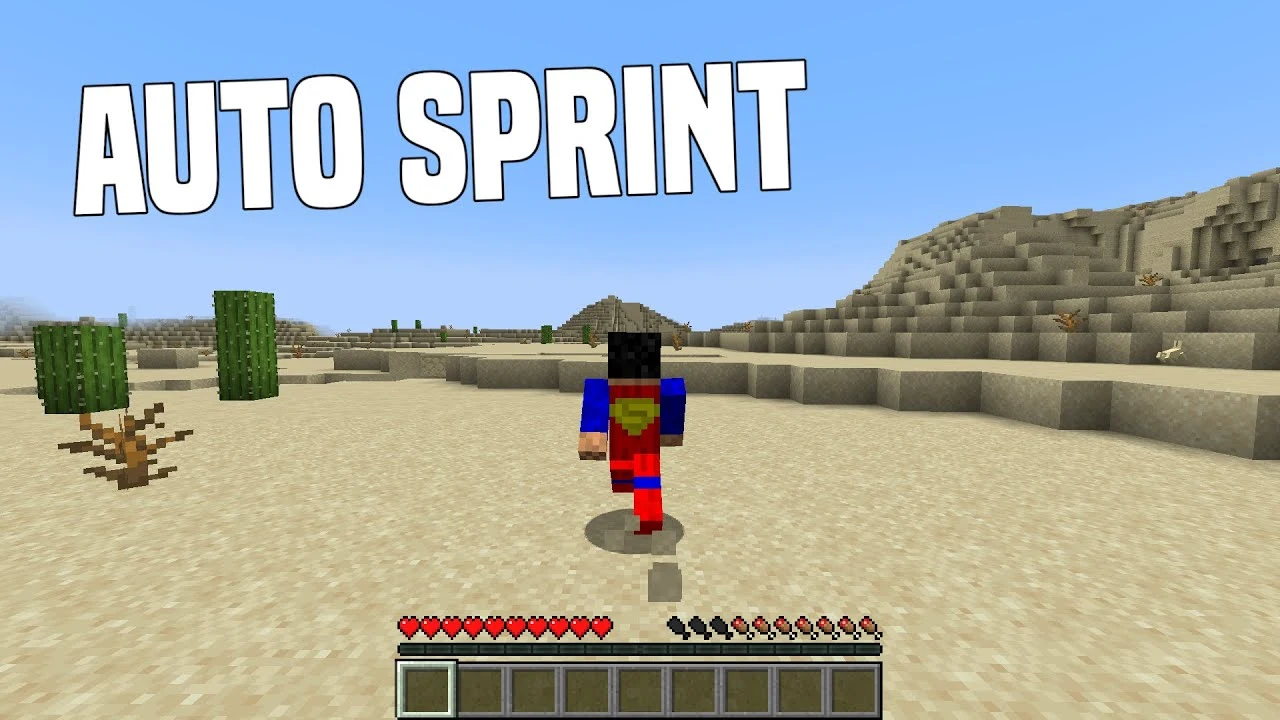
Leave a Reply